
Articles: Has your Windows PC been hacked? | Fix your Email Delivery Issues | Speed-up & Secure your network | Getting Started with AI | Pi-Holes | Raspberry Pi's | Unifi your home |
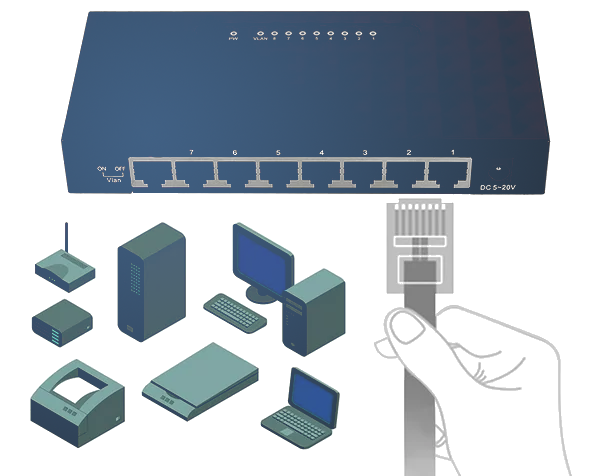
Segment your home network to increase network speed and improve security
Using VLANs to segment a home network enhances performance by reducing broadcast traffic and optimizes data flow. .
Break it up!
Segmenting a home network using VLANs (Virtual Local Area Networks) can significantly enhance both the performance and security of your home or office network. The fundamental principle behind this is that VLANs create separate broadcast domains within a network, which can reduce congestion and limit the scope of broadcast traffic.
Performance Benefits:
Reduced Broadcast Traffic: In a typical home network without VLANs, all devices share the same broadcast domain. This means that broadcast traffic, such as ARP requests, is sent to all connected devices, regardless of whether they need it or not. By segmenting the network into VLANs, broadcast traffic is confined to a smaller set of devices, reducing unnecessary network congestion. For instance, IoT devices, which often send frequent broadcasts, can be placed in their own VLAN, preventing their broadcast traffic from affecting the performance of other devices.
Optimized Traffic Flow:
VLANs enable network administrators to group devices with similar traffic patterns or requirements. For example, streaming devices like smart TVs and gaming consoles can be placed in an "Entertainment VLAN" that is configured to prioritize multimedia traffic, ensuring smooth streaming and gaming experiences even when other parts of the network are under heavy use.
Security Benefits:
Compartmentalization: By isolating devices into different VLANs, you limit the potential impact of a security breach. If a device in the IoT VLAN is compromised, the breach is contained within that VLAN, protecting devices in other VLANs. This is particularly important given the varying security levels of devices; for example, IoT devices, which are notoriously insecure, are separated from more secure devices like personal computers. Controlled Access: VLANs allow for more granular control over which devices can communicate with each other. For instance, you might configure the network so that devices in the Office VLAN can access the Printer VLAN, but devices in the Entertainment VLAN cannot. This prevents unnecessary access and potential vulnerabilities.
Practical Example using Ubiquity/Unifi products
Consider a home network with a mix of devices: personal computers, smart TVs, IoT devices (like smart lights and thermostats), and a network-attached storage (NAS) device. Without VLANs, all these devices share the same network space. This means that a high volume of IoT broadcast traffic could interfere with streaming quality on smart TVs, or a compromised IoT device could potentially give an attacker access to sensitive files on the NAS.
By implementing VLANs, you could create an "Office VLAN" for personal computers and the NAS, ensuring high-speed access and protecting sensitive data. An "Entertainment VLAN" would prioritize streaming traffic, providing a buffer-free experience. An "IoT VLAN" would contain the IoT devices, reducing broadcast traffic's impact on the rest of the network and isolating them for security reasons. In summary, VLANs offer a powerful tool for both optimizing network performance and enhancing security in home networks. By providing a means to control and limit traffic flow and access, VLANs ensure that each part of the network operates efficiently and securely.
VLAN Segmentation
VLANs (Virtual LANs) are a critical component of network segmentation, providing security, performance, and management benefits. Below is the proposed VLAN structure for the network:
1. Configure VLANs on Unifi Dream Machine Pro
(The following should be similar on other network routers that support VLAN)
- Log into the Unifi Controller.
- Navigate to Settings > Networks.
- Click on 'Create New Network' for each VLAN.
- Enter the details for each VLAN (Name, VLAN ID, Subnet, etc.).
- Save the changes.
2. Configure Inter-VLAN Routing
- Ensure that the switch profiles are set up to allow the necessary VLANs on each port.
- Set up any necessary static routes if devices need to communicate across VLANs.
3. Enable mDNS Reflector
- Navigate to Services > MDNS.
- Enable the mDNS Reflector.
- Save the changes.
4. Adjust Firewall Rules
- Navigate to Security > Internet Security > Firewall.
- Create rules to allow mDNS traffic (UDP port 5353) between the Mobile Devices VLAN and Entertainment VLAN.
- Save the changes.
5. Configure Quality of Service (QoS)
- Navigate to Settings > Networks > Edit Network for each VLAN.
- Set up QoS rules, prioritizing traffic as necessary (e.g., multimedia traffic on the Entertainment VLAN).
- Save the changes.
6. Configure SSIDs for Wireless VLANs
- Navigate to Devices > Access Points > Settings.
- Set up SSIDs and map them to the corresponding VLANs.
- Save the changes.
7. Test the Configuration
- Test connectivity between VLANs.
- Test AirPlay functionality between an iPhone and an Apple HomePod across VLANs.
And you're done!
The above provides a general overview of how you can do this yourself. Interested in elevating your home network's performance and security with professional VLAN segmentation? Contact us today for expert installation and setup services tailored to your needs. Let's create a seamless, secure, and efficient network experience for you.
- Mark Prince, LCNTech.
